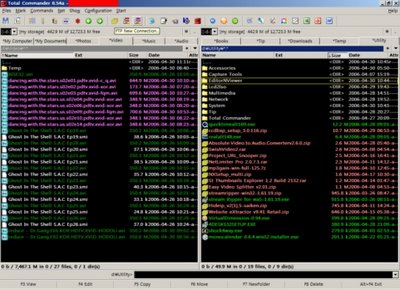허접 독해는 다음에 시간 날 때. ^^ 미리보기를 사용하지 않을 때 이거 짜증남.
Get rid of Thumbs.db
There’s a file called Thumbs.db in almost every one of the folders on my computer. What is it and how do I get rid of it?
Thumbs.db is a system file generated automatically by Windows XP when you view the contents of a folder in “Thumbnail” or “Filmstrip” view. Thumbs.db contains a copy of each of the tiny preview images generated for image files in that folder so that they load up quickly the next time you browse that folder. Thumbs.db also stores your settings with regard to thumbnail and filmstrip view.
Despite the fact that Thumbs.db is a hidden system file, it annoys people because it tends to show up in places where it’s not wanted. Many times you’ll try to zip up a folder full of images and e-mail them to a friend or upload them to an FTP site, and Thumbs.db goes along for the ride.
To stop your computer from generating and regenerating future Thumbs.db files, do the following:
If you’re on the desktop…
Click Start Double-click Control Panel Double-click Folder Options
Or, if you have My Computer open and are browsing any folder in your system…
Click Tools (next to File, Edit, View at the top of the screen) Click Folder Options
After performing either of those two operations, the “Folder Options” window will open up.
Click on the View tab Check off the circle next to Do not cache thumbnails Click the Ok button
Once you click the Ok button, your computer will cease to generate Thumbs.db files. If you delete any of the existing Thumbs.db files, they will not return. Be forewarned though, if you browse a folder that contains a large quantity of image files (or extremely large image files), it will take a long time for that folder to load even if you have previously browsed it because the thumbnail images will not have been cached in Thumbs.db.
 The Stuff that's in my head weblog posts a simple tip for removing the annoying Windows Update nag that pops up asking you over and over again whether you'd like to restart your computer now or later.
The Stuff that's in my head weblog posts a simple tip for removing the annoying Windows Update nag that pops up asking you over and over again whether you'd like to restart your computer now or later.